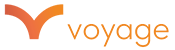FAQ
How do I get started with Voyage?
The first step toward working with Voyage is to submit an application at this website: http://StoryToScreenApplication.com
*We accept story submission by application only*
Which producer should I choose?
STEPS:
- Follow this link to our website: http://voyagemedia.com/get-connected/
- From the drop down menu in the middle of the screen, select the type of project you have and then select the genre and/or format.
- From the producers available, review the bios of the producers that you can “Connect Now” with. Producers listed as “In Production” are currently unavailable.
- Click “Schedule Session” on the Producer’s page to view availability. Select your preferred date and time to schedule your session.
There are no available times on my producer’s calendar. What should I do?
Please contact projects@voyagemedia.com.
I can’t sign the contract. What should I do?
Make sure your pop-up blocker is turned off. After you’ve turned this off, you will be able to sign the document. Once signed, you will receive a completed PDF of the document in your email.
For step by step instructions for how to turn your pop-up blocker off, please use the following link: http://www.bestbuy.com/site/tech-tips/disable-popup-blocker/pcmcat748301880694.c?id=pcmcat748301880694
What materials should I upload?
For Pitch a Producer: A brief (3-10 page) summary/synopsis of your book or story and a book/author website (if applicable)
I signed up for my call. How do I upload my materials?
STEPS:
- Go to www.voyagemedia.com
- Login to your account (located in top right of screen).
- Once logged in, visit “My Profile” (to get to “My Profile”, put your curser over your username in the top right corner and select “My Profile” from the drop down menu).
- On the next page, scroll down to “My Projects.” Click the “Create new project” button.
- Input your Project’s information in the appropriate fields and upload the corresponding files by clicking the “Select Files” button (please note: no book manuscripts).
- Before submitting your project, please be sure to check mark the ‘Published’ box or your project materials will not be able to be viewed by our team and your Producer.
- Once uploaded, click the “e-Sign Release Agreement/Submit Project.” **Important: If you have a pop up blocker, please disable it temporarily to sign agreement. Fill out the necessary fields, sign the document, and click “Agree & Sign” in the bottom right corner when complete.
- Once the release has been submitted, click the “e-Sign Release Agreement/Submit Project” button again and wait as your project is uploaded.
- On the next screen, assign your project to the upcoming session. Use the drop-down menus on the right to assign the project to an upcoming session.
- To confirm you assigned the project correctly, go back to your “My Profile” page and scroll down to “Upcoming Sessions”. Your project title should appear on the right next to the producer’s picture.
What can I expect on my call with the producer?
In general, you can expect to receive an overall market analysis/impression/industry discussion about your project. The producer will highlight the biggest strengths and challenges of your project and will go over a recommended strategy for how to get your project ready for market. It’s much more than just a ‘pitch session’!